Building and developing OpenRewrite
Building OpenRewrite
OpenRewrite is built with Gradle. It is not typically necessary to manually install Gradle, as invoking the ./gradlew (Linux and Mac) or gradlew.bat (Windows) shell scripts will download the appropriate version of Gradle to your user directory.
OpenRewrite requires several JDK versions to be installed on your system to accommodate the rewrite-java-8, 11, 17, 21, and 25 modules.
If you wish to limit the JDKs required, follow the instructions in IDE.properties.tmp in the root of openrewrite/rewrite.
If you are developing on a Mac with Apple silicon, you must install the Java 1.8 JDK manually (for example using SDKMAN!), as there is no matching JDK available on Adoptium.
To compile and run tests, invoke ./gradlew build. To publish a snapshot build to your maven local repository, run ./gradlew publishToMavenLocal.
If some of your tests fail with an IllegalArgumentException about invalid GPG credentials:
IllegalArgumentException about invalid GPG credentials:Please try running the following command in the rewrite directory to disable GPG signing for your commits:
git config commit.gpgsign false
After this succeeds, please re-run the build. You should not longer see the error. This error is due to the fact that there are some tests that use the JGit library to run git commands, which at the time of writing does not support SSH-based signed commits. See this bug for more information.
Building within Secure/Isolated environments
OpenRewrite typically accesses the Maven Central artifact repository to download necessary dependencies. If organizational security policy or network configuration forbids this, then you can use a Gradle init script to forcibly reconfigure the OpenRewrite build to use a different repository.
Copy this script to a file named init.gradle.kts into the /.gradle directory. Modify the enterpriseRepository value as appropriate for your situation.
init.gradle.kts
import org.gradle.api.artifacts.repositories.MavenArtifactRepository
import org.gradle.api.internal.artifacts.repositories.DefaultMavenLocalArtifactRepository
// Replace with your organization's artifact repository which mirrors the contents of Maven Central
val mavenCentralMirror = "https://repo.maven.apache.org/maven2/"
// Replace with your organization's artifact repository which mirrors the contents of the Gradle Plugin portal
val gradlePluginPortalMirror = "https://plugins.gradle.org/m2"
// Replace with your organization's artifact repository which mirrors the contents of Gradle's
// This one is required only for building the rewrite-gradle project
val gradleLibsRelease = "https://repo.gradle.org/gradle/libs-releases-local/"
val allowedRepos = listOf(mavenCentralMirror, gradlePluginPortalMirror, gradleLibsRelease)
// Fill out as appropriate if your repository requires authentication
// Consider using system properties to fill these in for better security
val user: String? = null;
val pass: String? = null;
fun repoIsAcceptable(repo: ArtifactRepository): Boolean =
repo is DefaultMavenLocalArtifactRepository ||
(repo is MavenArtifactRepository && allowedRepos.find { it == (repo as MavenArtifactRepository).getUrl().toString() } != null)
beforeSettings {
pluginManagement.repositories {
all {
if (!repoIsAcceptable(this)) {
remove(this)
}
}
mavenLocal()
allowedRepos.forEach { enterpriseRepository ->
maven {
url = uri(enterpriseRepository)
if(user != null && pass != null) {
authentication {
create<BasicAuthentication>("basic")
}
credentials {
username = user
password = pass
}
}
}
}
}
}
allprojects {
repositories {
all {
if (!repoIsAcceptable(this)) {
remove(this)
}
}
mavenLocal()
allowedRepos.forEach { enterpriseRepository ->
maven {
url = uri(enterpriseRepository)
if(user != null && pass != null) {
authentication {
create<BasicAuthentication>("basic")
}
credentials {
username = user
password = pass
}
}
}
}
}
}
With this file placed, all of your Gradle builds will prefer to use your corporate repository instead of whatever repositories they would normally be configured with.
Developing tips
We recommend that you use IntelliJ IDEA for development, as some of the Gradle specifics in openrewrite/rewrite are not supported as well in other IDEs. We also require all code contributions to be formatted using the IntelliJ IDEA auto-formatter.
IntelliJ IDEA changes
Speed up tests
By default, IntelliJ IDEA uses Gradle to build and run tests with. While that ensures compatibility, it is very slow. To help speed up compilation and testing, we recommend that you change this to use IntelliJ IDEA instead. You can update this by going to the IntelliJ settings, searching for Gradle, and clicking on the Settings | Build, Execution, Deployment | Build Tools | Gradle setting:
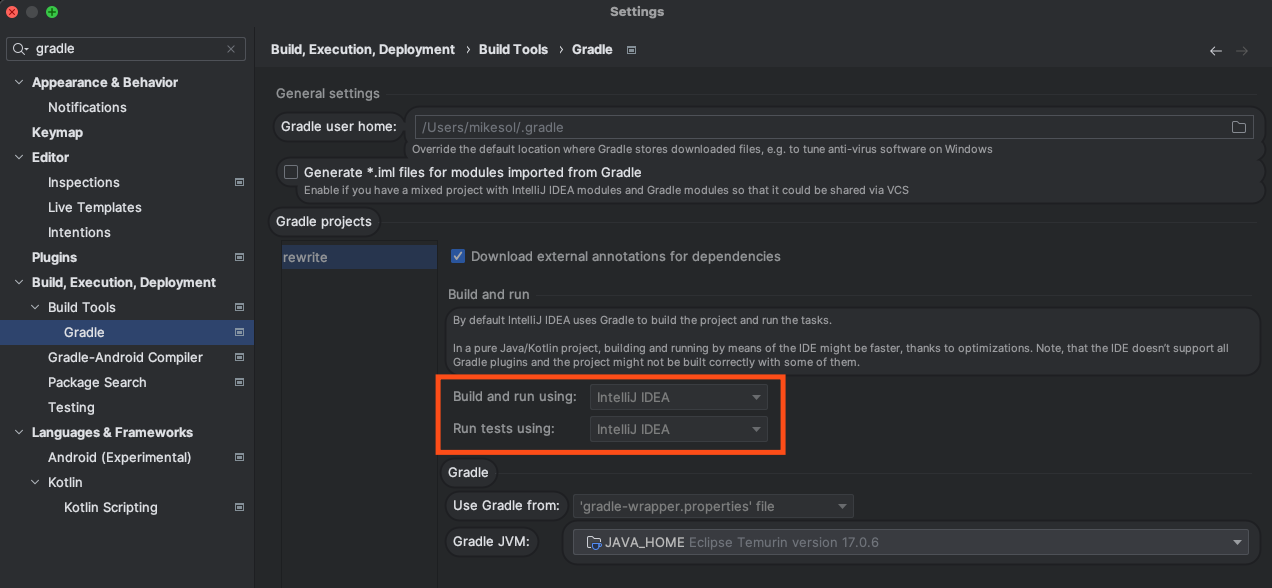
As part of doing that, you'll also need to update the Java Compiler under Settings | Build, Execution, Deployment | Compiler | Java Compiler to set the -parameters compiler flag. If your system does not have UTF-8 as its default character encoding (e.g., Windows), you must also add -encoding utf8.
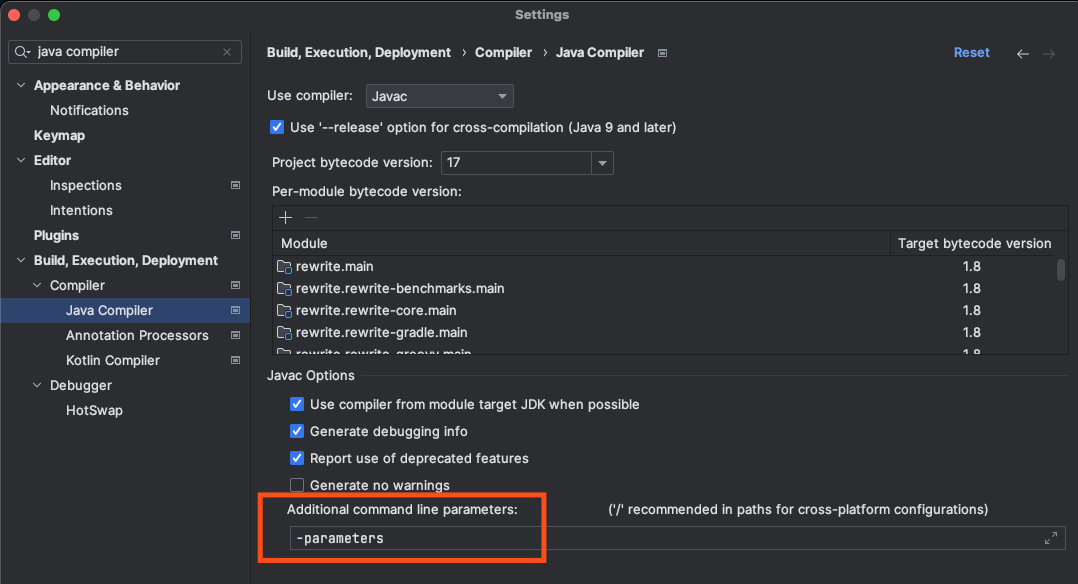
If you've previously run tests using Gradle and you update the project to use IntelliJ instead, it's a good idea to make sure that your tests are actually using IntelliJ rather than Gradle. You can confirm the tests are not using Gradle by clicking on the run configurations in the top right hand corner of IntelliJ and ensuring that the tests have a left and right arrow next to them instead of the Gradle icon:
Correct:
Incorrect:
Additional overrides if working on compiler internals
This will not apply to most people as a typical recipe module will not directly reference compiler internals.
If you need to reference internals of the compiler, please add an override to the compiler parameters under Settings | Build, Execution, Deployment | Compiler | Java Compiler for the rewrite.rewrite-java-17.main module to have the compilation options of:
-parameters --add-exports jdk.compiler/com.sun.tools.javac.comp=ALL-UNNAMED --add-exports jdk.compiler/com.sun.tools.javac.file=ALL-UNNAMED --add-exports jdk.compiler/com.sun.tools.javac.main=ALL-UNNAMED --add-exports jdk.compiler/com.sun.tools.javac.tree=ALL-UNNAMED --add-exports jdk.compiler/com.sun.tools.javac.util=ALL-UNNAMED --add-exports jdk.compiler/com.sun.tools.javac.code=ALL-UNNAMED
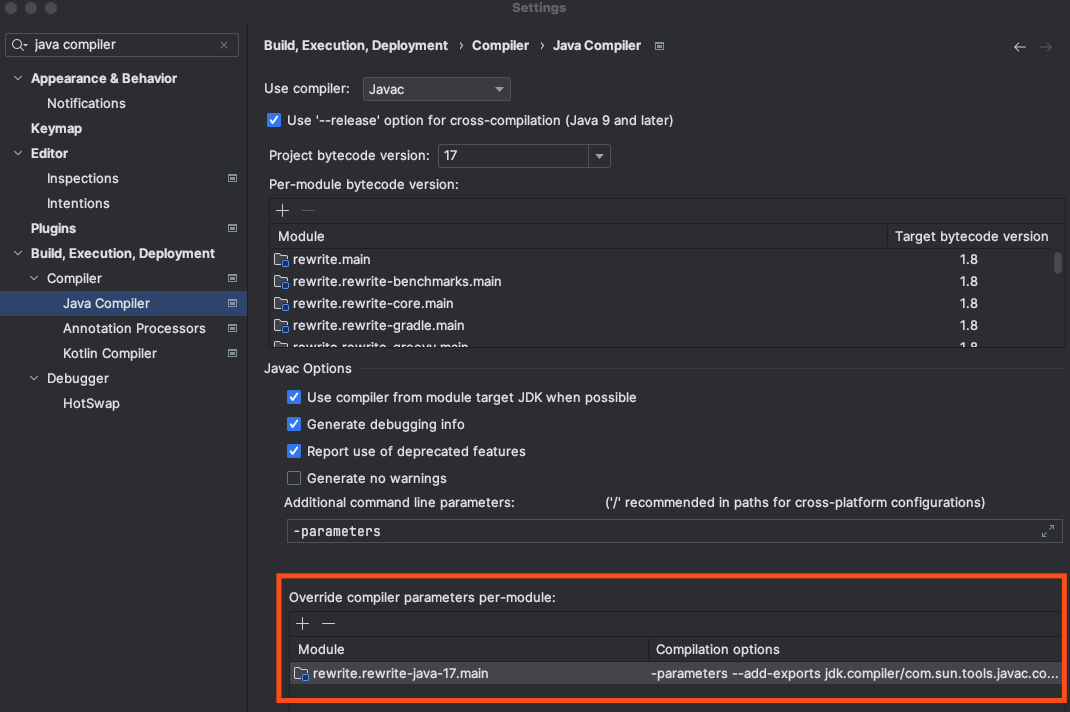
Diff view when running tests
When a test fails, it can often times be difficult to read what is wrong if you just look in the terminal. One trick with IntelliJ and testing is, after your tests are run, press Command + D or right-click on your test and select View <testName> Difference. That will open up a diff window that shows the expected and the actual result.
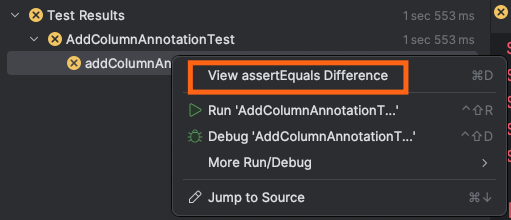
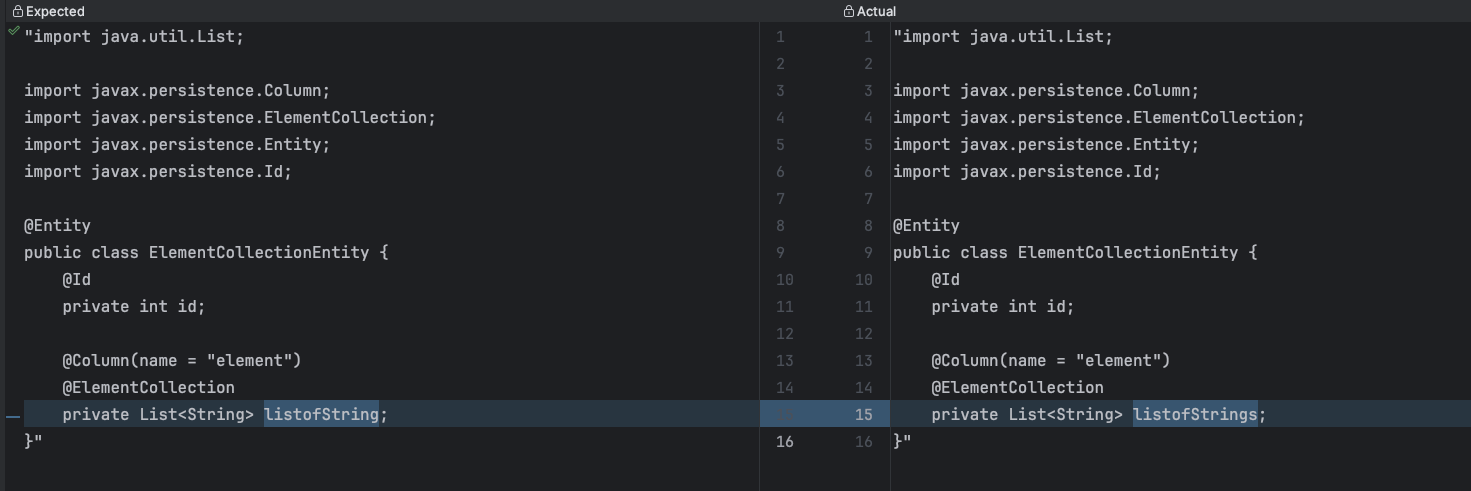
Optimizing your IDE for only modules you want to work on
If you are only working on a subset of the modules in openrewrite/rewrite, you can optimize your IDE to only load those modules. To do so, create a new IDE.properties file if one doesn't exist in the base directory of the project. Then, copy the contents of IDE.properties.tmp file to it. Next, comment out any lines that correspond to modules that you do not want to work on. This will cause Gradle to swap those project dependencies for binary dependencies resolved from either Maven local or the OSS snapshots repository – which will speed up your IDE.
Windows Caveats
If you are contributing to OpenRewrite on Windows, please ensure that you set core.autocrlf = false as Rewrite requires unix-style line endings. This can be done when you clone the repository:
git clone -c core.autocrlf=false https://github.com/openrewrite/rewrite.git
Also, as mentioned in the IntelliJ IDEA section above, please ensure that your system uses UTF-8 for character encoding.